Do you want to keep your data fresh with little complications? Then, you need to set up scheduled refreshes in Power BI. These innovative scheduled refreshes will ensure that your published data stays up to date with your data sources.
This guide covered how to implement scheduled refreshes when using Power BI. It’s time to automate your data refresh and keep your reports relevant at all times.
Why Scheduled Refreshes Matter
Scheduled refresh in Power BI is an automated feature that updates your datasets at designated intervals. This functionality ensures that Power BI reports and dashboards display the latest data without requiring manual updates. By simplifying data management, this automation reduces the possibility of errors and saves time and resources.
Ongoing monitoring is possible with scheduled refreshes. This system keeps vital indicators like sales, customer behavior, and KPIs current. This guarantees that the most current and pertinent insights will always be the foundation of data-driven research.
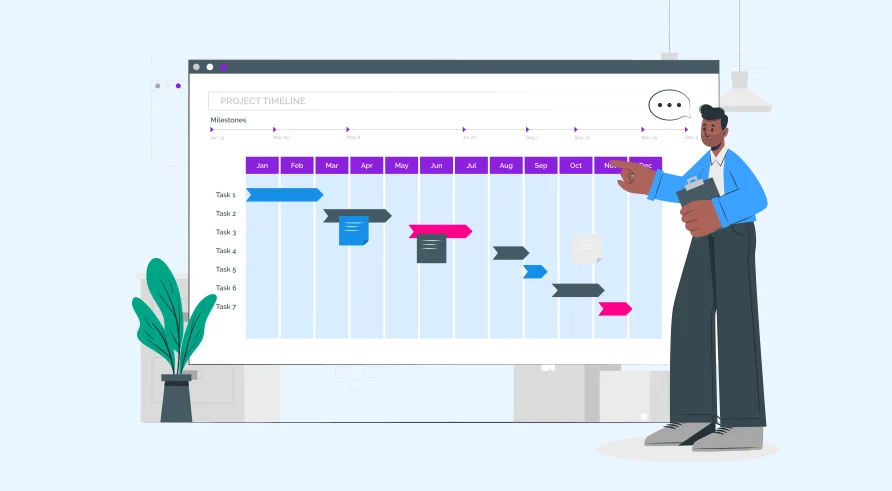
Setting Up Scheduled Refreshes in Power BI
Here are the steps you should follow to set up scheduled refreshes in Power BI reports:

Step 1: Prepare Your Data Source
Before you configure a refresh, make sure you have the necessary permissions and that your data source allows scheduled refreshes. Web services, cloud storage programs, and SQL databases are typical data sources that support this feature.

Step 2: Publish Your Report to Power BI Service
For scheduled refreshes to work correctly, you must publish your Power BI report to the Power BI Service.
To do this:
- Open your report in Power BI Desktop.
- Click File > Publish > Publish to Power BI.
- Select your desired workspace and click Publish.

Step 3: Navigate to the Dataset in Power BI Service
Once your report is published:
- Log into the Power BI service.
- Go to the workspace that has your report.
- Locate the dataset associated with your report.

Step 4: Configure Data Source Credentials
If your dataset is connected to an external data source, ensure your credentials are configured correctly:
- Click on the More options (three dots) next to your dataset.
- Select Settings.
- Under Data source credentials, enter or update your login details for data sources that require authentication.

Step 5: Set Up the Refresh Schedule
To schedule the refresh:
- In the Settings page of the dataset, go to the Scheduled refresh section.
- Toggle the Keep data updated option to On.
- Specify the frequency (daily or weekly) and the time(s) when you want the refresh to occur.
- If you need multiple refresh times per day, click Add another time.
- Configure any relevant time zone settings and notification preferences (e.g., email notifications on refresh failures).

Step 6: Apply Settings and Monitor
After configuring your refresh schedule:
- Click Apply to save the settings.
- Return to the dataset overview to monitor upcoming refreshes and view the history of refreshes to track any errors or issues.
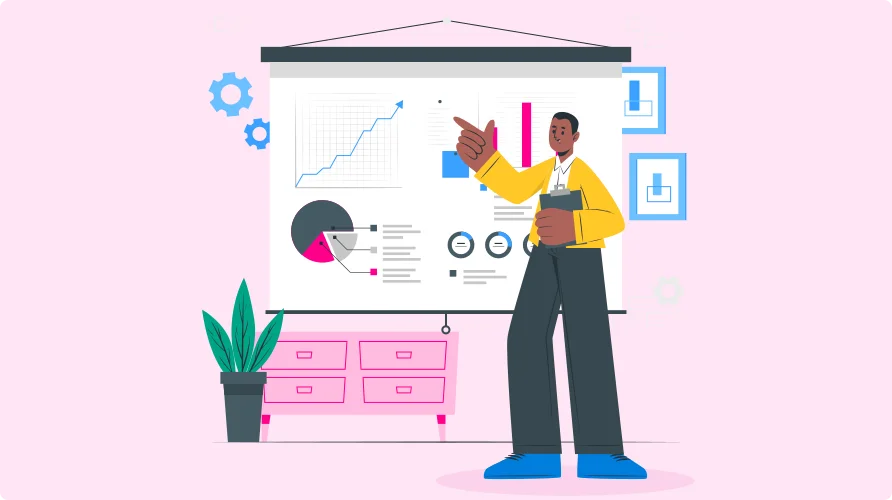
Best Practices for Scheduled Refreshes

Optimize Your Dataset
Ensure your data model is well-optimized to reduce refresh times.
Techniques like removing unnecessary columns and optimizing DAX calculations can significantly impact performance.

Stagger Refresh Times
If multiple datasets are being refreshed, stagger the schedules to avoid peak load times on your data source and Power BI service.

Monitor Refresh Failures
Regularly check the refresh history to troubleshoot and resolve any failures that might occur due to data source connectivity issues or credentials.
How The Reporting Hub Enhances Your Scheduled Refresh Strategy
While setting up scheduled refreshes in Power BI ensures your data stays current, managing large-scale data deployments across various teams or clients can introduce complexities. This is where The Reporting Hub comes into play.
The Reporting Hub adds value to your Power BI setup with these capabilities:

Unlimited Sharing, Lower Costs
Share refreshed Power BI insights with unlimited internal and external users without incurring per-user licensing costs.

Custom-Branded Portals
Present your refreshed Power BI reports through dedicated, branded portals, enhancing the user experience for stakeholders.

Rapid Deployment
Set up and scale your scheduled refreshes with a platform that allows for swift deployment of reports and dashboards, minimizing delays.

Granular Access Control
Manage who sees what in your refreshed reports with enterprise-grade user access controls.

SaaSify Your Power BI
Transform your Power BI environment into a revenue-generating SaaS platform that automates and monetizes data delivery efficiently.
By pairing scheduled refreshes in Power BI with The Reporting Hub, you can streamline the process of data distribution, maintain consistent brand experiences, and achieve cost-effective scaling for your organization or clients.
Stay ahead by harnessing seamless data management solutions that support your growth and analytics needs. Schedule a demo or get a free trial to start now!
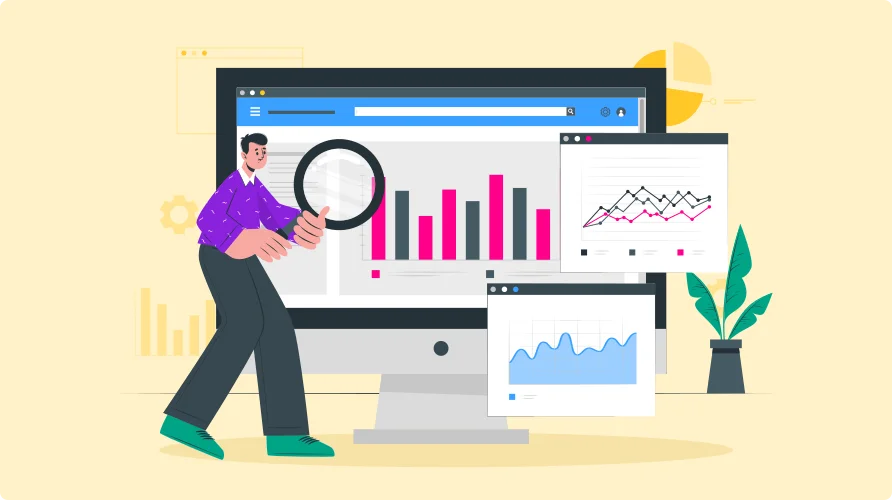
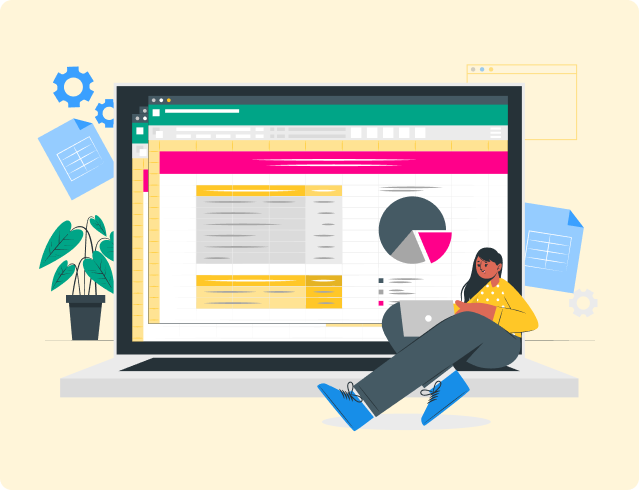
 Brian DeLuca
Brian DeLuca